Gotchas:
For react-native run-android errors:
- Always have the latest gradle installed from :
Also, run the following commands after that:
mkdir /opt/gradle
unzip -d /opt/gradle gradle-4.10.2-bin.zip
export PATH=$PATH:/opt/gradle/gradle-4.10.2/bin- Apart from that, do the following:
- Go to your React native Project -> android
- Create a file
local.properties - paste your Android SDK path like below
- in Windows
sdk.dir = C:\\Users\\USERNAME\\AppData\\Local\\Android\\sdk - in macOS
sdk.dir = /Users/USERNAME/Library/Android/sdk - in linux
sdk.dir = /home/USERNAME/Android/Sdk - Then,
react-native run androidruns smoothly.
For error on phone/emulator: bundling failed: Error: Unable to resolve module /../react-transform-hmr/lib/index.js
Run the following:
react-native start --reset-cacheFor accessing CameraRoll on Android (with iOS) to get photos of user:
- Refer the code below:
import React, { Component } from "react";
import {
Dimensions,
ScrollView,
StyleSheet,
View,
Text,
CameraRoll,
Button,
PermissionsAndroid,
Platform,
Image
} from "react-native";
const { width, height } = Dimensions.get("window");
export default class App extends Component {
state = { photos: [] };
checkPlatform = async () => {
if (Platform.OS === "ios") {
this.getPhotos();
}
if (Platform.OS === "android") {
try {
const granted = await PermissionsAndroid.request(
PermissionsAndroid.PERMISSIONS.READ_EXTERNAL_STORAGE,
{
title: "Alert",
message: "This app would like to access your camera roll."
}
);
console.log("granted: ", granted);
if (granted === PermissionsAndroid.RESULTS.GRANTED) {
this.getPhotos();
} else {
console.log("Camera permission denied");
}
} catch (err) {
console.warn(err);
}
}
};
getPhotos = async () => {
try {
const data = await CameraRoll.getPhotos({
first: 10,
assetType: "All"
});
console.log("data: ", data);
this.setState({ photos: data.edges });
} catch (err) {
console.log("error:", err);
}
};
render() {
return (
<View style={styles.container}>
<Text>Camera Roll Demo</Text>
<Button onPress={this.checkPlatform} title="Get Photos" />
<ScrollView>
<View style={{ flexDirection: "row", flexWrap: "wrap" }}>
{this.state.photos.map((image, index) => (
<Image
source={{
uri: image.node.image.uri
}}
style={{
width: width / 2,
height: width / 2
}}
/>
))}
</View>
</ScrollView>
</View>
);
}
}
const styles = StyleSheet.create({
container: {
paddingVertical: 30,
flex: 1
}
});- Follow this answer for only Android (if above doesn't work):
- For iOS, we have to do some manual config inside Xcode before writing code above:
- Right click on Libraries in the folders on the left.
- Choose Add files to "YOURPROJECTNAME".
- Navigate to the
node_modulesfolder of your project, & choose the following item:node_modules/react-native/Libraries/CameraRoll/RCTCameraRoll.xcodeproj - Click on Build Phases -> Link Binary With Libraries
- Click on the + button, & choose
libRCTCameraRoll.a. - Click on Info.plist
- Add a new property:
Privacy - Photo Library Usage Descriptionwith the value of 'This application would like to access your camera roll'.
To do this, we'll need to go ahead & open the Xcode project.
Once the Xcode project is open, do the following:
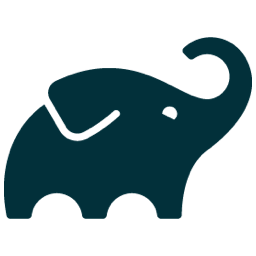
Loading Comments...